Download & Installation
Download
The download for this tool can be found on my Patreon, included in the Rare tier, or any tiers above it.
I'll add more info here later.
Installation
While this tool is meant to go into a VRChat project it is strongly recommended to import it into a copy of your project.
Things can, and probably will, break. Don't risk it, have a backup!
Importing into Unity
After downloading the .unitypackage file, import it into Unity by going to Assets > Import Package > Custom Package.
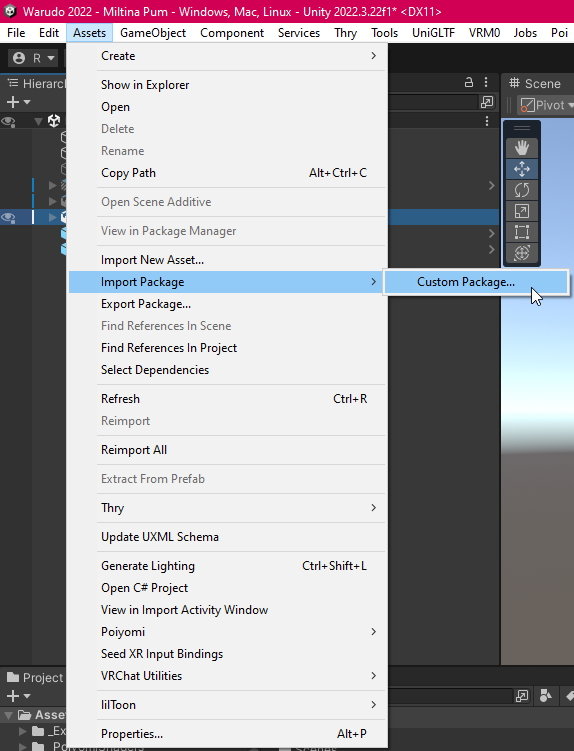
Then, click Import to confirm. This will import the installer package.
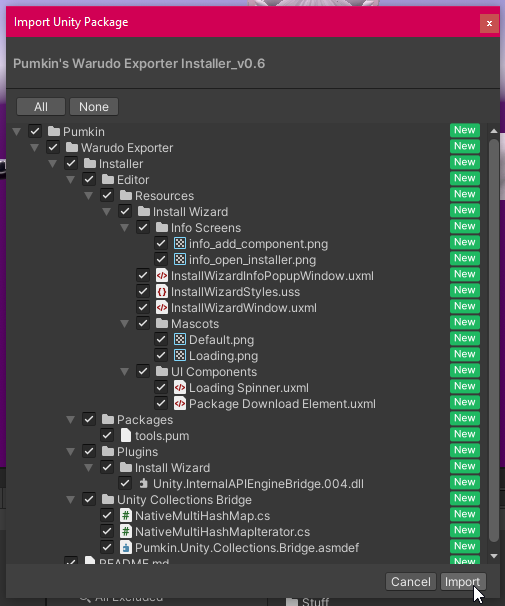
Install Wizard
Once imported, the Install Wizard should pop up automatically. If it doesn't, you can find it under Pumkin > Warudo Installer in the top menu bar.
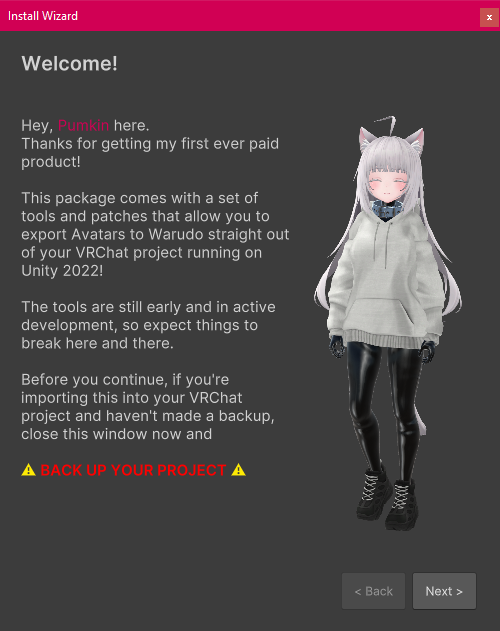
Follow the steps within it to get everything set up.
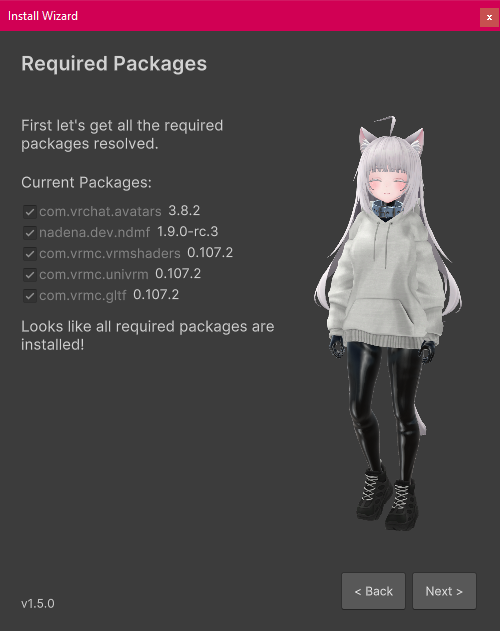
Required Packages Step
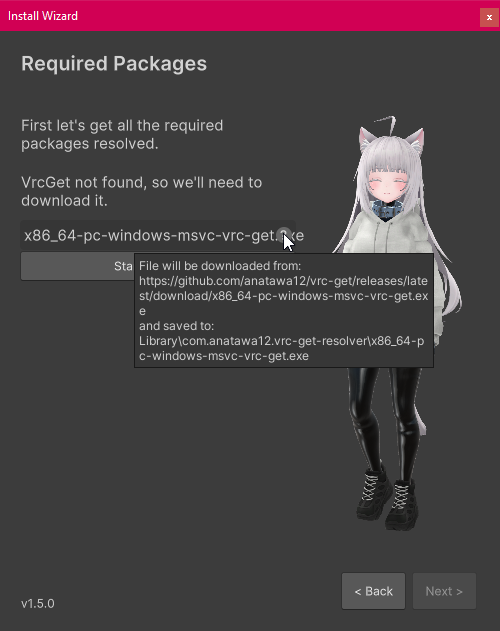
During the required packages step, you will be asked to download vrc-get, an open source community developed command line client of VRChat Package Manager. It's used to download and import required packages.
In most cases you can just click on Start Download to automatically download and place vrc-get into the correct folder, but if for whatever reason this fails, it can also be done manually.
Putting your mouse over the (?) icon will let you know where the file can be downloaded from and where it needs to be placed.
The download is always going to come from the official releases, and will always need to be placed in <your project>/Library/com.anatawa12.vrc-get-resolver.
After this, vrc-get can run and download and install all the required packages.
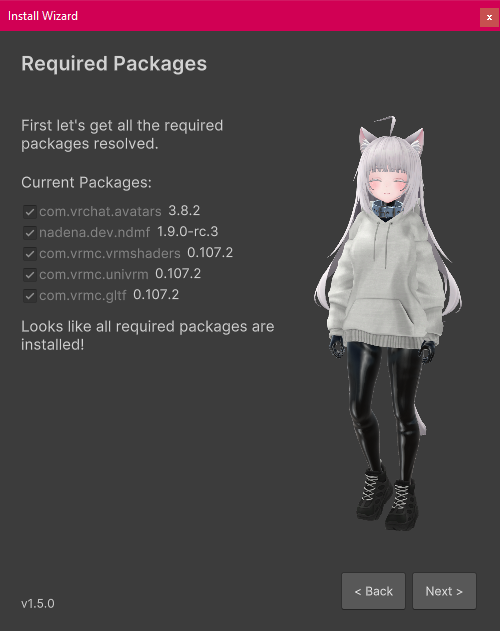
Currently, vrc-get does not update packages for you. So if you have an outdated package, usually Non Destructive Modular Framework (NDMF), this installer step will succeed but the tool will still not work. For now, if you already have packages such as NDMF, make sure they are up to date in VRChat Creator Companion.